As I embark on my journey into the world of WordPress, I find myself greeted by the WordPress Dashboard, a central hub that serves as the command center for my website.
From creating new posts to adjusting settings, the Dashboard is where I can bring my vision to life.
It is designed to be user-friendly, making it accessible even for those who may not have extensive technical knowledge. The WordPress Dashboard is a reflection of the platform’s commitment to empowering users. With its intuitive layout and organized structure, I can quickly locate the features I need.
Whether I am a seasoned developer or a novice blogger, the Dashboard provides me with the necessary tools to create, manage, and optimize my website. As I delve deeper into its functionalities, I realize that mastering the Dashboard is essential for anyone looking to harness the full potential of WordPress.
Key Takeaways
- The WordPress Dashboard is the control center for managing your website, where you can create and edit content, customize the appearance, and manage settings.
- Navigating the WordPress Dashboard is easy with the sidebar menu, which provides access to different sections such as posts, pages, media, and comments.
- Customizing the WordPress Dashboard can be done by rearranging the dashboard widgets, adding new widgets, and hiding unnecessary ones to suit your workflow.
- Managing content on the WordPress Dashboard involves creating and editing posts and pages, adding media, and moderating comments.
- Utilizing WordPress Dashboard widgets can provide quick access to important information such as site stats, recent comments, and upcoming events.
- WordPress Dashboard settings allow you to configure various aspects of your website, including general settings, writing and reading preferences, discussion settings, and more.
Navigating the WordPress Dashboard
Navigating the WordPress Dashboard feels like exploring a well-organized library filled with resources at my fingertips. Upon logging in, I am greeted by a clean interface that presents various menu options on the left side. Each section is clearly labeled, allowing me to easily find what I need.
The main menu includes options such as Posts, Media, Pages, Comments, Appearance, Plugins, Users, Tools, and Settings. This logical arrangement makes it simple for me to jump from one task to another without feeling overwhelmed. As I familiarize myself with the layout, I discover that the Dashboard also features a top bar that provides quick access to essential functions.
This includes notifications about updates, comments awaiting moderation, and even a shortcut to create new content. The ability to customize my view further enhances my experience; I can choose which widgets to display on my Dashboard homepage, tailoring it to suit my workflow. This level of personalization ensures that I can navigate efficiently and focus on what truly matters—creating engaging content for my audience.
Customizing the WordPress Dashboard

One of the most exciting aspects of the WordPress Dashboard is its customization options. I quickly learn that I can modify the appearance and functionality of my Dashboard to better suit my needs. For instance, I can rearrange the widgets on my homepage by simply dragging and dropping them into my preferred positions.
This flexibility allows me to prioritize the information that is most relevant to me, whether it’s recent comments, site statistics, or quick links to frequently used features. Additionally, I discover that I can choose which elements to display or hide altogether. If I find certain widgets unnecessary or distracting, I can easily disable them.
This not only declutters my workspace but also helps me maintain focus on my primary tasks. Furthermore, there are various plugins available that offer even more customization options for the Dashboard. By exploring these plugins, I can enhance my experience and tailor the interface to align with my specific goals and preferences.
Managing Content on the WordPress Dashboard
Managing content through the WordPress Dashboard is a seamless experience that empowers me to keep my website fresh and engaging. The Posts section is where I spend a significant amount of time, as it allows me to create new articles, edit existing ones, and organize them into categories and tags. The intuitive editor provides me with all the tools I need to format my text, add images, and embed multimedia elements effortlessly.
As I write and refine my content, I appreciate the autosave feature that ensures my work is never lost. In addition to posts, the Pages section enables me to create static content such as an About page or Contact page. This distinction between posts and pages is crucial for organizing my site effectively.
The ability to manage comments directly from the Dashboard also enhances my engagement with readers. I can approve or respond to comments in real-time, fostering a sense of community around my content. Overall, the content management capabilities of the WordPress Dashboard make it easy for me to maintain an active online presence.
Utilizing WordPress Dashboard Widgets
Widgets are one of the standout features of the WordPress Dashboard that I quickly come to appreciate. These small blocks of content provide me with valuable information at a glance and allow me to interact with various aspects of my site without navigating away from the main interface.
This feature ensures that I never lose track of potential content while working on other tasks. Moreover, widgets like Site Stats give me insights into my website’s performance in real-time. By monitoring visitor numbers and engagement metrics directly from the Dashboard, I can make informed decisions about my content strategy.
Additionally, there are numerous third-party widgets available through plugins that can enhance functionality even further. Whether it’s displaying social media feeds or showcasing recent posts from other blogs, these widgets allow me to customize my Dashboard experience and keep important information readily accessible.
WordPress Dashboard Settings

The settings section of the WordPress Dashboard is where I can fine-tune various aspects of my website to ensure it operates smoothly and meets my specific needs. From general settings like site title and tagline to more advanced configurations such as permalinks and privacy settings, this area provides me with comprehensive control over how my site functions. Each setting is clearly labeled and accompanied by helpful descriptions, making it easy for me to understand their implications.
One particularly important aspect of the settings is user management. As my website grows, I may want to add contributors or editors who can help manage content. The Users section allows me to create new accounts with varying levels of access, ensuring that each team member has the appropriate permissions for their role.
Additionally, security settings are crucial for protecting my site from potential threats. By configuring options such as password strength and two-factor authentication, I can enhance the security of my website and safeguard my content. In conclusion, navigating and mastering the WordPress Dashboard has been an enlightening experience for me.
From its user-friendly interface to its extensive customization options, this platform empowers me to manage every aspect of my website effectively. By understanding how to navigate its features and utilize its tools—whether for content management or user settings—I feel equipped to create a dynamic online presence that resonates with my audience. As I continue to explore and learn about WordPress, I am excited about the possibilities that lie ahead in this ever-evolving digital landscape.
FAQs
What is the WordPress Dashboard?
The WordPress Dashboard is the first screen you see when you log into your WordPress website. It is a control panel that allows you to manage all aspects of your website, including creating and editing content, managing plugins and themes, and monitoring site performance.
What can I do from the WordPress Dashboard?
From the WordPress Dashboard, you can create and edit posts and pages, manage comments, customize your website’s appearance with themes and widgets, install and activate plugins, and access various settings to control the functionality of your website.
How do I access the WordPress Dashboard?
To access the WordPress Dashboard, you need to log into your WordPress website using your username and password. Once logged in, you can access the Dashboard by clicking on the “Dashboard” link in the top left corner of the admin bar.
Can I customize the WordPress Dashboard?
Yes, you can customize the WordPress Dashboard by rearranging the widgets, adding new widgets, and hiding or showing specific dashboard elements. You can also use plugins to add custom dashboard widgets and personalize the appearance and functionality of the Dashboard.
Is the WordPress Dashboard mobile-friendly?
Yes, the WordPress Dashboard is mobile-friendly and can be accessed and used on mobile devices such as smartphones and tablets. The Dashboard is responsive and adjusts to different screen sizes, allowing you to manage your website on the go.


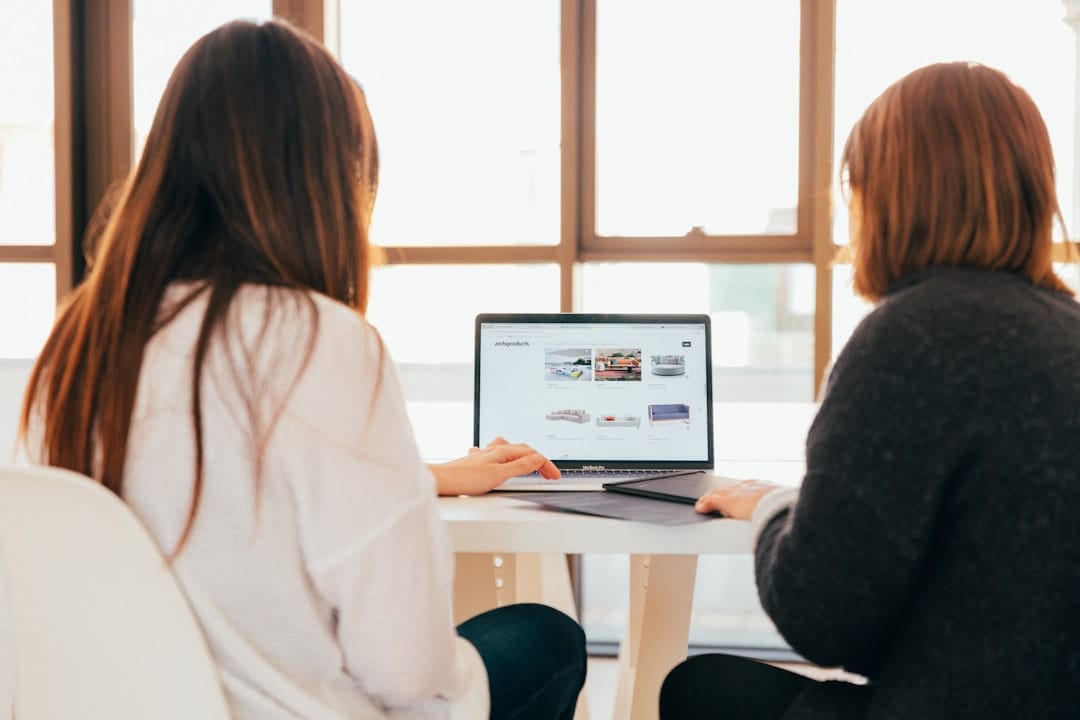
Leave a Reply