When I first encountered WordPress, I was struck by its versatility and user-friendly interface. As a content management system (CMS), WordPress allows individuals and businesses to create and manage websites with relative ease. It is an open-source platform, which means that anyone can use, modify, and distribute it without any licensing fees.
This accessibility has contributed to its popularity, making it the go-to choice for millions of websites worldwide. From personal blogs to complex e-commerce sites, WordPress can accommodate a wide range of needs, which is one of the reasons I was drawn to it.
Themes dictate the visual appearance of a website, while plugins add functionality. This means that I can easily customize my site to reflect my personal style or business branding without needing to know how to code. Additionally, the WordPress community is vast and supportive, offering countless resources, forums, and tutorials that have helped me navigate challenges and expand my knowledge.
Understanding these foundational elements of WordPress has been crucial in my journey as a website creator.
Key Takeaways
- WordPress is a popular content management system that allows users to create and manage their own websites without needing to know how to code.
- When choosing a hosting provider for your WordPress site, consider factors such as speed, security, customer support, and scalability.
- Installing WordPress is a straightforward process that can be done through a hosting provider’s one-click installation or manually by uploading the files to your server.
- Setting up your website involves choosing a theme, creating pages and posts, setting up navigation menus, and configuring essential plugins.
- Customizing your website can be done through the use of themes, page builders, and custom CSS to create a unique and personalized look.
- Regular maintenance and updates are crucial for keeping your WordPress site secure and running smoothly, including updating themes, plugins, and the WordPress core.
Choosing a Hosting Provider
Selecting the right hosting provider was one of the most critical decisions I faced when starting my WordPress journey. A hosting provider is essentially the service that stores my website’s files and makes them accessible on the internet. With numerous options available, I quickly realized that not all hosting providers are created equal.
Factors such as speed, reliability, customer support, and pricing played significant roles in my decision-making process. After conducting thorough research and reading reviews, I narrowed down my choices to a few reputable providers. I ultimately chose a hosting provider that offered one-click WordPress installation, which simplified the setup process immensely.
Additionally, I looked for features like SSL certificates for security, daily backups to protect my data, and scalability options in case my website grew in traffic or complexity. The importance of choosing a reliable hosting provider cannot be overstated; it directly impacts my website’s performance and user experience. By taking the time to evaluate my options carefully, I felt confident that I had made the right choice for my needs.
Installing WordPress
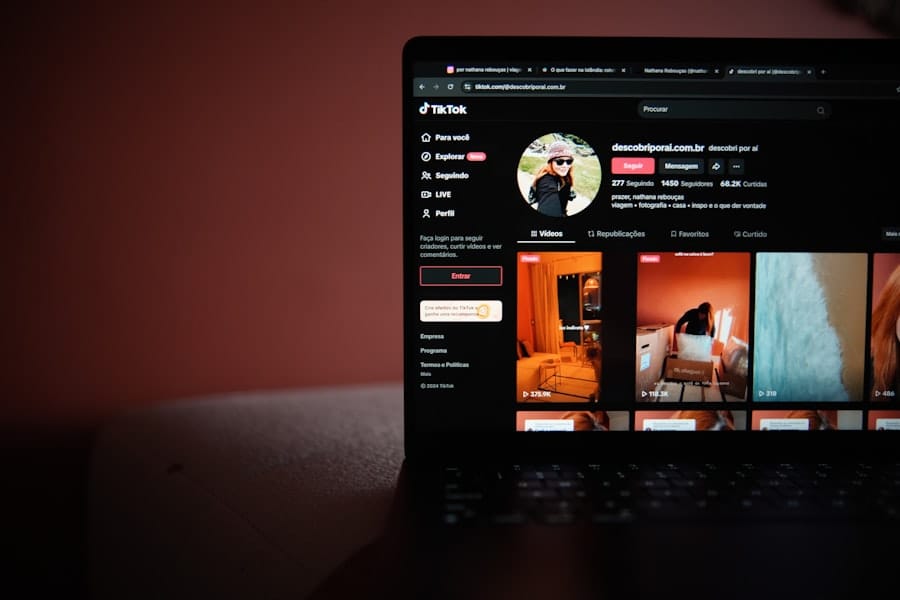
Once I had selected a hosting provider, the next step was installing WordPress. Most reputable hosting services offer a straightforward installation process, often referred to as “one-click installation.” This feature made it incredibly easy for me to get started without needing any technical expertise. With just a few clicks, I was able to set up my WordPress site and access the dashboard, where all the magic happens.
The excitement of seeing my website come to life was palpable as I navigated through the various options available. After installation, I took some time to familiarize myself with the WordPress dashboard. This intuitive interface allows me to manage posts, pages, media, comments, and more.
I appreciated how organized everything was; it made finding what I needed simple and efficient. Additionally, I learned about the importance of configuring basic settings such as permalinks and user roles right from the start. These initial steps laid a solid foundation for my website and ensured that I was set up for success as I moved forward in building my online presence.
Setting Up Your Website
With WordPress installed and the dashboard familiarized, it was time to set up my website properly. The first thing I did was choose a theme that resonated with my vision for the site. There are thousands of free and premium themes available, each offering unique designs and functionalities.
After browsing through several options, I found a theme that not only matched my aesthetic preferences but also provided the features I needed for my content. Installing the theme was a breeze; I simply uploaded it through the dashboard and activated it. Next on my agenda was creating essential pages for my website.
I knew that having a clear structure would enhance user experience and improve navigation. Therefore, I focused on creating key pages such as Home, About, Services (or Blog), and Contact. Each page served a specific purpose and contributed to conveying my message effectively.
As I crafted content for these pages, I kept in mind the importance of engaging language and clear calls to action. This process allowed me to establish a solid foundation for my website’s content strategy.
Customizing Your Website
Once the basic setup was complete, I dove into customizing my website to make it truly my own. WordPress offers an array of customization options that allow me to tweak everything from colors and fonts to layouts and widgets. The theme customizer tool became my best friend during this phase; it provided a live preview of changes as I made them, which made it easy to visualize how my site would look once completed.
I experimented with different color schemes that aligned with my brand identity and selected fonts that enhanced readability. In addition to visual customization, I also explored plugins that could enhance functionality on my site. For instance, I installed an SEO plugin to help optimize my content for search engines, ensuring that potential visitors could find me easily online.
Social media integration plugins allowed me to connect my website with various platforms, making it easier for visitors to share my content. Each customization decision was made with careful consideration of how it would impact user experience and engagement on my site.
Maintaining and Updating Your WordPress Site

As I continued to develop my WordPress site, I quickly learned that maintaining and updating it is just as important as the initial setup. Regular maintenance ensures that everything runs smoothly and securely while keeping content fresh and relevant for visitors. One of the first things I did was establish a routine for updating plugins and themes regularly.
In addition to software updates, I also recognized the importance of backing up my website regularly. Many hosting providers offer automated backup solutions, but I opted for an additional plugin that allowed me to schedule backups at convenient intervals.
This precaution gave me peace of mind knowing that if anything went wrong—whether due to technical issues or human error—I could restore my site quickly without losing valuable content. Furthermore, monitoring website performance became an essential part of my maintenance routine. Tools like Google Analytics provided insights into visitor behavior, allowing me to make informed decisions about content strategy and user experience improvements.
By analyzing metrics such as page views, bounce rates, and user demographics, I could tailor my content to better meet the needs of my audience. In conclusion, embarking on my WordPress journey has been an enriching experience filled with learning opportunities and creative expression. From understanding the platform’s capabilities to selecting a hosting provider and customizing my site, each step has contributed to building a successful online presence.
As I continue to maintain and update my site regularly, I’m excited about the possibilities that lie ahead in this ever-evolving digital landscape.
FAQs
What is WordPress?
WordPress is a popular open-source content management system (CMS) that allows users to easily create and manage websites and blogs.
What are the system requirements for installing WordPress?
To install WordPress, you will need a domain name and a web hosting service that supports PHP and MySQL.
How do I install WordPress manually?
To install WordPress manually, you will need to download the WordPress installation files from the official website, create a MySQL database, and then upload the files to your web hosting server.
What is the one-click installation method for WordPress?
Many web hosting providers offer a one-click installation method for WordPress, which allows you to install WordPress with just a few clicks through their control panel.
Can I install WordPress on my local computer?
Yes, you can install WordPress on your local computer using software like XAMPP or MAMP, which create a local server environment for testing and development purposes.
Is it possible to install WordPress without a domain name?
Yes, you can install WordPress without a domain name by using a temporary domain provided by your web hosting service, or by installing it on your local computer for testing purposes.
What are the steps to install WordPress on a web hosting server?
The steps to install WordPress on a web hosting server typically involve creating a MySQL database, uploading the WordPress files, and running the WordPress installation script.
Can I install WordPress on a subdomain?
Yes, you can install WordPress on a subdomain by creating a subdomain through your web hosting control panel and then installing WordPress in the subdomain directory.
Is it possible to install WordPress in a different directory than the root directory?
Yes, you can install WordPress in a different directory than the root directory by specifying the installation directory during the installation process or by moving the WordPress files after installation.



Leave a Reply