In today’s digital landscape, ensuring the security of WordPress sites is not just an option but a necessity. This comprehensive WordPress security guide will explore common vulnerabilities, best practices, and actionable tips to protect your site from hackers. By implementing these strategies, you can keep your WordPress website safe and secure against potential threats. This is a part of my “Security of Website” category.
Overview of How to Secure a WordPress Site
- Understand a bit about WordPress security problems
- Importance of having a secure WordPress hosting
- Using WordPress security plugins
- Running a WordPress scanner
- Taking action on vulnerabilities for better security of WordPress
More details are covered in my post “WP Security Check: Use Site Safe Check List”.
WordPress Security Problems
Common Vulnerabilities in WordPress
WordPress, being one of the most popular content management systems, is often targeted by hackers due to its widespread use. Common vulnerabilities include outdated plugins, weak passwords, and poorly configured hosting environments. These security risks lead to unauthorized access, data breaches, and loss of sensitive information.
Site owners must be proactive in identifying and addressing these vulnerabilities to maintain the integrity of their WordPress website. Regular updates to WordPress itself and plugins play a crucial role in mitigating these risks, as many updates include patches for known security issues.
Additionally, using weak passwords poses a significant threat to the security of your WordPress site. Smart site owners know the importance of strong, unique passwords, making it harder for hackers to gain access through brute force attacks. It’s also important to know that poorly coded or outdated plugins can introduce vulnerabilities that hackers exploit. Adopting a comprehensive approach to security can significantly ensure your WordPress site remains a safe and secure environment for its users.
Secure WordPress Hosting
What Role Does Your Hosting Provider Play in Security?
Your choice of a secure WordPress hosting provider has a significant impact on the overall security of your WordPress site. A reliable hosting provider implements essential security measures, such as firewalls, malware scanning, and regular backups. These features are vital for protecting your site from hacking attempts and ensuring data integrity.
So, when selecting a hosting provider, site owners should prioritize those that offer security features designed to address the unique vulnerabilities of WordPress websites.
Furthermore, getting managed hosting will offer timely support and assistance in the event of a security breach. Consider looking at monitoring services, which can help in identifying potential vulnerabilities before they become a problem.
By investing in a quality hosting provider, you not only enhance the security of your WordPress installation but also gain peace of mind knowing your site is protected by professionals who understand the specific security risks associated with WordPress. This proactive approach to hosting can save you time, effort, and potential losses in the long run.
What is a Web Application Firewall and Why is it Important?
A Web Application Firewall (WAF) is an essential tool for enhancing the security of your WordPress site. It acts as a barrier between your website and potential threats, filtering out malicious traffic and blocking harmful requests before they reach your server.
By using a WAF, you can significantly reduce the risk of attacks such as SQL injection and cross-site scripting, which are common vulnerabilities that hackers exploit. Implementing a WAF not only strengthens your site’s defenses.
Additionally, a WAF provides real-time monitoring and analysis, allowing you to respond quickly to emerging threats. Many WAFs come with customizable rules and settings, enabling you to tailor the security measures to suit the specific needs of your WordPress website.
Investing in a Web Application Firewall is a significant step in safeguarding your WordPress site, offering an extra layer of protection that can deter hackers and keep your data safe.
Secure WordPress Installation
How to Harden Your WordPress Installation
Hardening your WordPress installation is a crucial step in enhancing the security of your site. This process involves implementing various security measures to minimize vulnerabilities and protect against unauthorized access.
Begin by changing the default “admin” username to something unique, as this will make it more challenging for hackers to guess your login credentials. Additionally, consider limiting login attempts to prevent brute force attacks, which can compromise your password security. Regularly updating the WordPress core and removing unused plugins will also help in reducing potential entry points for attackers.
I have several posts shown in my “Setup WordPress Website” category that follow security steps. One key post that shows my latest list of plugins is shown in “Rebuild Website Guide“. And, of course, in a website’s project planning stage, security is included for considerations as mentioned in my “Website Project Plan” and “My WP Plugin List” articles.
Improving Website Security via SSL and Backups
Also, when I look for a new host provider, I’ll check their security features offered. For example, if I see they charge for non self-signed SSL certificates, or if they’re automatically installed and renewed, or if I have to do it myself (which I hate).
Another thing I look for is backup storage space and frequency of backups. Believe it or not, there are some hosts that don’t offer it, and if they do, I might be once a month, or you have to pay extra. Read more about these things when looking for a host in my article “Website Requirements” and again in “WP Security Check“.
Using SSL to Improve Site Security
Implementing SSL (Secure Socket Layer) on your WordPress site is one of the most effective ways to enhance website security. SSL encrypts the data transmitted between your site and its visitors, protecting sensitive information such as passwords and credit card details from prying eyes.
With the rise of online threats, having an SSL certificate is no longer optional; it’s essential for securing your WordPress site and building trust with your users. Search engines like Google also favor SSL-enabled sites, which can positively impact your site’s SEO rankings.
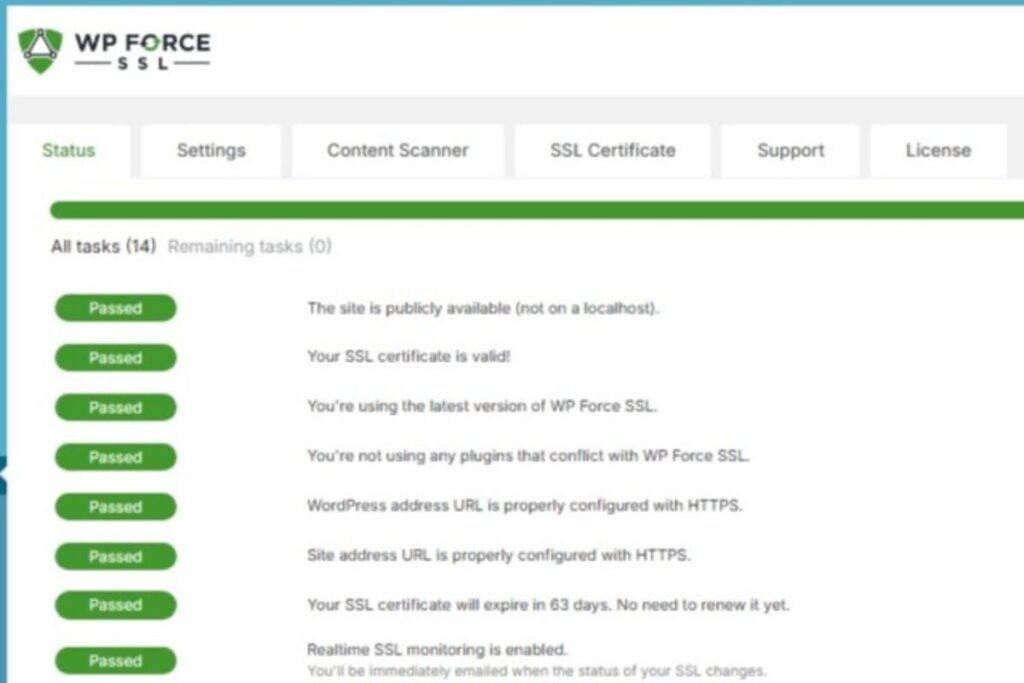
To enable SSL on your WordPress website, you can obtain a certificate from your hosting provider or a third-party SSL provider. Once installed, you’ll need to update your WordPress settings to ensure all traffic is redirected to the HTTPS version of your site. Additionally, a variety of plugins are available to help manage SSL settings and ensure that your site remains secure. By prioritizing SSL implementation, you not only protect your site’s data but also enhance your credibility as a site owner, creating a safe and secure online environment for your visitors.
How a Backup Schedule Helps WordPress Site Security
Establishing a robust backup schedule is an essential part of maintaining the security of your WordPress site. Regular backups ensure that you can quickly restore your site in the event of a security breach, data loss, or accidental deletion. Many hosting providers today don’t offer frequent automated backup solutions. Some even only offer once a week or once a month, if any at all. So, be aware of what you’re plan covers.
I use my hosts backups plus my own via a plugin. An excellent WordPress backup plugin is WPvivid. It works well with scheduling and even auto uploading to remote cloud storage.
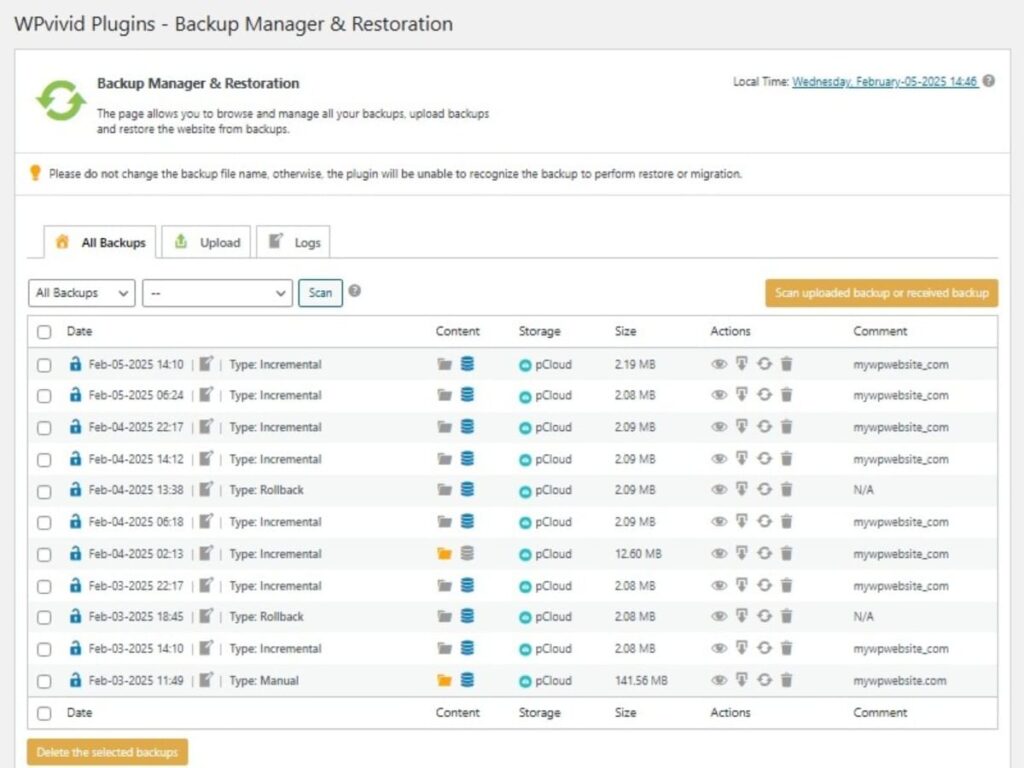
Setup Appropriate Backup Schedules
When setting up your backup schedule, consider the frequency of your site updates and changes. For dynamic sites with frequent content updates, daily backups may be necessary, while static sites can benefit from weekly backups.
Additionally, ensure that your backups include all essential components, such as your WordPress core, plugins, themes, and database. By proactively managing your backup strategy, you can significantly reduce the impact of potential security risks and ensure that your WordPress site remains safe and secure, even in the face of unforeseen challenges.
How to Secure a WordPress Site to be More Safe and Secure
Secure a WordPress Site Login Page
Secure a WordPress site login page because it’s a primary target for hackers, making it essential to implement security measures to protect this entry point. One effective strategy is to change the default login URL from “/wp-admin” to a custom URL. Many security plugins offer this popular feature.
Regularly remind users to update their passwords and avoid reusing passwords across multiple sites. By implementing these strategies, you can effectively secure your WordPress login page and protect your site from potential threats, ensuring a safer environment for both you and your users.
Best Practices for Password Management
Password security is a critical component of overall WordPress security, and site owners must adopt best practices to protect their accounts. A strong password typically includes a combination of uppercase and lowercase letters, numbers, and special characters.
Additionally, consider implementing a password manager to help generate and store complex passwords securely.
How to Implement Two-Factor Authentication on WordPress
Implementing two-factor authentication (2FA) on your WordPress site provides an additional layer of security that helps protect user accounts from unauthorized access. 2FA requires users to verify their identity through a second method, such as a mobile app or SMS code, in addition to entering their password.
To enable 2FA on your WordPress website, you can use a variety of security plugins that offer this functionality. These plugins often provide user-friendly options for setting up 2FA, allowing site owners to customize their security settings easily.
However, since 2020, 2FA is not as secure when using SMS, according to the extreme security experts. That’s especially true with SIM swapping gaining access to 2FA. The latest best practice trend is to try to implement passkeys but that’s not yet common enough to implement easily and can be costly.
How to Limit Login Attempts to Prevent Brute Force Attacks?
Limiting login attempts is a crucial tactic for preventing brute force attacks on your WordPress site. Brute force attacks involve repeated attempts to guess passwords until the correct one is found, and they can easily compromise weak credentials.
By setting a restriction on the number of login attempts, you can significantly reduce the likelihood of such attacks succeeding. Many security plugins offer this feature, allowing you to customize the number of allowed attempts and specify a lockout duration for IP addresses that exceed this limit.
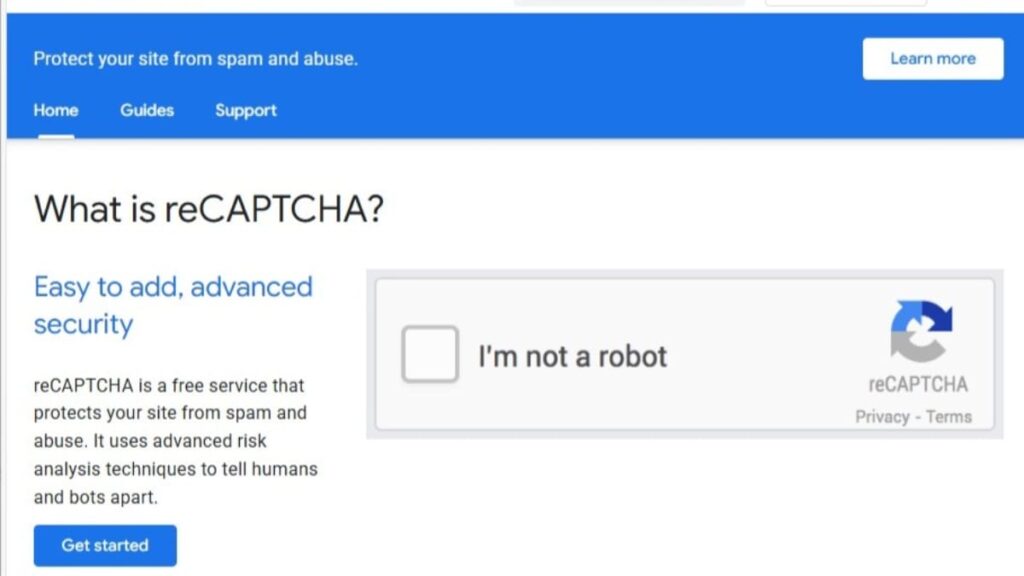
In addition to limiting login attempts, consider implementing CAPTCHA on your login page as an additional barrier against automated attacks. Cloudflare explains “How CAPTCHAs work“. This adds an extra step for users, ensuring that only legitimate users can access the site.
Regularly monitoring your login activity can also provide insights into suspicious activity, enabling you to take preemptive measures if needed. By taking these steps to limit login attempts, you can greatly enhance the security of your WordPress site and protect it from common hacking tactics.
How to Disable XML-RPC to Enhance Security
Disabling XML-RPC is an effective way to enhance the security of your WordPress site. XML-RPC is a feature that allows remote access to your WordPress installation, but it can also be exploited by hackers for malicious purposes, such as DDoS attacks or unauthorized posting.
For many sites, XML-RPC is unnecessary, making it a vulnerability that can be easily disabled. You can disable XML-RPC by adding a simple line of code to your theme’s functions.php file or by using a security plugin that offers this option.
However, if your site relies on XML-RPC for legitimate purposes, consider implementing additional security measures, such as limiting access to trusted IP addresses or using a Web Application Firewall.
How Often Should You Update Your WordPress Core and Plugins?
Regularly updating your WordPress core and plugins is critical for maintaining the security of your site. WordPress frequently releases updates that address security vulnerabilities, improve performance, and introduce new features. Failing to keep your installation updated can leave your site exposed to potential attacks.
As a good practice, site owners should check for updates at every few days and apply them promptly. However, ensure your backup system has a rollback feature enabled in case the update breaks the site’s functionality or the site itself.
Typically, for your most important sites, never enable automatic updates on plugins, themes, or the WordPress core. For your lesser sites, that’s a viable solution as long as you have a good backup schedule in place.
Leading WordPress Security Plugins
When it comes to securing your WordPress site, utilizing recognized security plugins is an essential strategy. Numerous plugins are available, each offering unique features designed to address various security risks. Popular options like WordFence, Sucuri, and WP Security provide comprehensive solutions that include malware scanning, firewall protection, and login attempt monitoring.
These plugins are user-friendly and can be easily configured to suit your specific security needs, making them ideal for both beginners and experienced site owners alike. However, with a lot of functions enabled, consider to also review site performance.
Here are some leaders in WordPress website security plugins along with their homepage URLs:
- WordFence Security
- Features: Firewall protection, malware scanning, and login security.
- URL: WordFence Security
- Sucuri Security
- Features: Security activity auditing, file integrity monitoring, and remote malware scanning.
- URL: Sucuri Security
- Solid WP Security Pro
- Features: Over 30 security measures, including two-factor authentication and brute force protection.
- URL: Solid WP Security
- All In One WP Security & Firewall
- Features: User-friendly interface with various security options and a security strength meter.
- URL: All In One WP Security & Firewall
- MalCare Security
- Features: Focuses on malware detection and removal with a one-click removal feature.
- URL: MalCare Security
- WP Force SSL
- Features: Content scanner, auto-generates SSL certificate, SSL Monitoring built-in, & simple enabling options to apply a good amount of various security measures needed.
- URL: WP Force SSL
These plugins can significantly enhance the security of your WordPress website.
How Can You Identify Security Risks in Your WordPress Website?
Use a WordPress Scanner
A WordPress security scanner is a valuable tool for identifying potential vulnerabilities within your site. These scanners analyze your installation, plugins, and themes for known security issues, helping you pinpoint areas that require attention. Many security plugins include built-in scanning features, allowing you to run regular assessments to ensure your site remains secure.
How to Conduct a Security Audit for Your WordPress Site
Conducting a security audit for your WordPress site is an essential practice for identifying vulnerabilities and ensuring your site remains secure. Begin by reviewing your user accounts and permissions, ensuring only trusted individuals have access to your site.
You can also perform a few portions of your own via these online quick tests for certain aspects related to site security.
- Securi Malware & Security Site Checker (free online basic test)
- Observatory’s Site Audit (checks CSP, Cookies, CORS, Redirection, Referrer Policy, HSTS, Subsource Integrity, X-Content-Type-Options, X-Frame-Options, Cross Origin Resource Policy)
- Broken URL Link Checker
- SSL Checker (audits your domain’s SSL)
- DNS checker and gives tips for records fixes (confirms your nameservers weren’t changed)
- Find any IP Location (good for checking suspicious access attempts source locations)
- Check if site is up or down
- Check if QUIC.cloud is up or down (specific for LiteSpeed CDN)
- URL Sniffer (lookup http headers of any URL)
During the audit, assess your site’s configurations, such as file permissions and security settings. After completing your audit, take the time to address any vulnerabilities identified and document your findings for future reference. By regularly conducting security audits, you can stay ahead of potential threats and ensure that your WordPress site remains safe and secure, protecting both your data and your users.
What to Do When You Find a Vulnerability
When you discover a vulnerability in your WordPress site, prompt action is essential to mitigate potential risks. The first step is to assess the severity of the vulnerability and determine whether immediate action is necessary. For critical vulnerabilities, such as outdated plugins or weak passwords, those are easy fixes that can be done quickly.
After addressing the immediate concerns, take the time to conduct a thorough investigation to identify how the vulnerability occurred. This may involve reviewing your site’s logs, monitoring user activity, and assessing your security configurations. Implementing preventive measures, such as conducting regular security audits and using security plugins with more appropriate settings.
How to Add DMARC Records to DNS for Mail Protections
Other vulnerabilities are less threatening but still a concern and it involves how to add DMARC records. This protection is for handling if others are sending out emails on your domain’s behalf. Adding DMARC records is an easy protection you can put in place. So, read my post “How to Add DMARC Records” which shows how to protect your domain’s reputation and authority regarding fake emails.
What Steps Can You Take if Your WordPress Site Gets Hacked?
How to Identify Signs of a Hacked WordPress Site
Identifying the signs of a hacked WordPress site is crucial for taking timely action to mitigate damage. Some common indicators include sudden changes in site content, unexpected redirects, or unfamiliar plugin installations.
Additionally, if you notice a significant drop in traffic or receive complaints from users about accessing your site, these could be signs that your site has been compromised. Regularly monitoring your site’s performance with a technical audit can help you detect potential hacks early.
Another telltale sign of a hacked WordPress site is the presence of unfamiliar user accounts or unauthorized login attempts. Reviewing your site’s user accounts such as failed login attempts can help identify any suspicious activity. If you suspect that your site has been hacked through a user’s login credentials, have its password changed immediately. Also, consider restricting access for that account.
What Immediate Actions Should You Take After a Hack
When your WordPress site has been severely hacked, taking immediate action is essential to mitigate damage and restore security. Always consider reaching out to your host provider for assistance if you’re unsure of your security response expertise.
- First, If feasible, restore your site from a clean backup taken before the hack occurred. However, save any security logs beforehand for later review.
- Secondly, consider changing all passwords associated with your site, including those for the WordPress admins, site database, and hosting account.
- Thirdly, assess the extent of the breach by reviewing your site’s files and database for any unauthorized changes or additions.
- Finally, run a good security audit and shore up any potentially remaining weak security concerns.
Final WordPress Security Tips
Here are some WordPress security tips that will help you further.
Firstly, improving website security and some firewall settings can easily reduce website performance and make it slow.
While good enhancements of your security methods will help you reduce issues, read reviews extensively. It’s good to learn from what others have experienced firsthand, both good and bad.
I have worked through a lot of the very popular plugins and services over the years. Finally, in this post, I’ve shown some security plugins and services that I use and have used before. Most keep my site speed performance excellent. But, as mentioned earlier, it depends on your settings established.
Conclusion of Security of WordPress Sites
Now you’ve seen a long set of items for establishing and improving the security of WordPress websites. Also, you’ve noticed the list of a good variety of online tests you can perform for your own sites. It helps also to have a secure WordPress hosting provider. Finally, you’ve learned that security improvement is a gradual process of monitoring logs & reports, while adjusting settings, to keep good site performance.

